The main panel
This is the main panel of the app. It is where you can see all the tasks you have added to your day. Below you can see the different controls available from this panel.
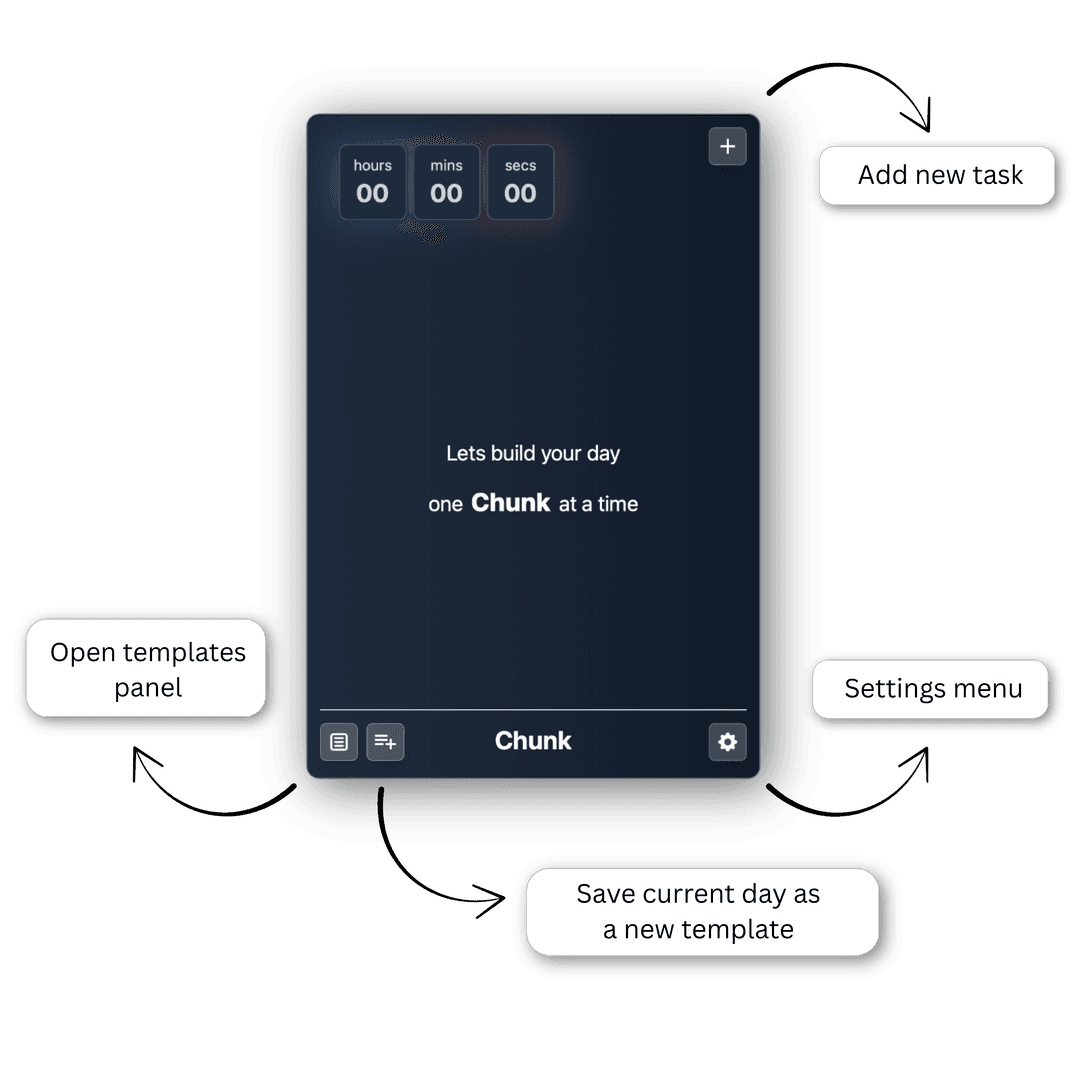
Lets talk you through all the features of Chunk and how you can maximise your productivity.
The countdown timer is a tool that helps you stay on track and achieve your goals. The timer will dynamically update it's color to match the active task.
hours
00
mins
00
secs
00
This is the main panel of the app. It is where you can see all the tasks you have added to your day. Below you can see the different controls available from this panel.
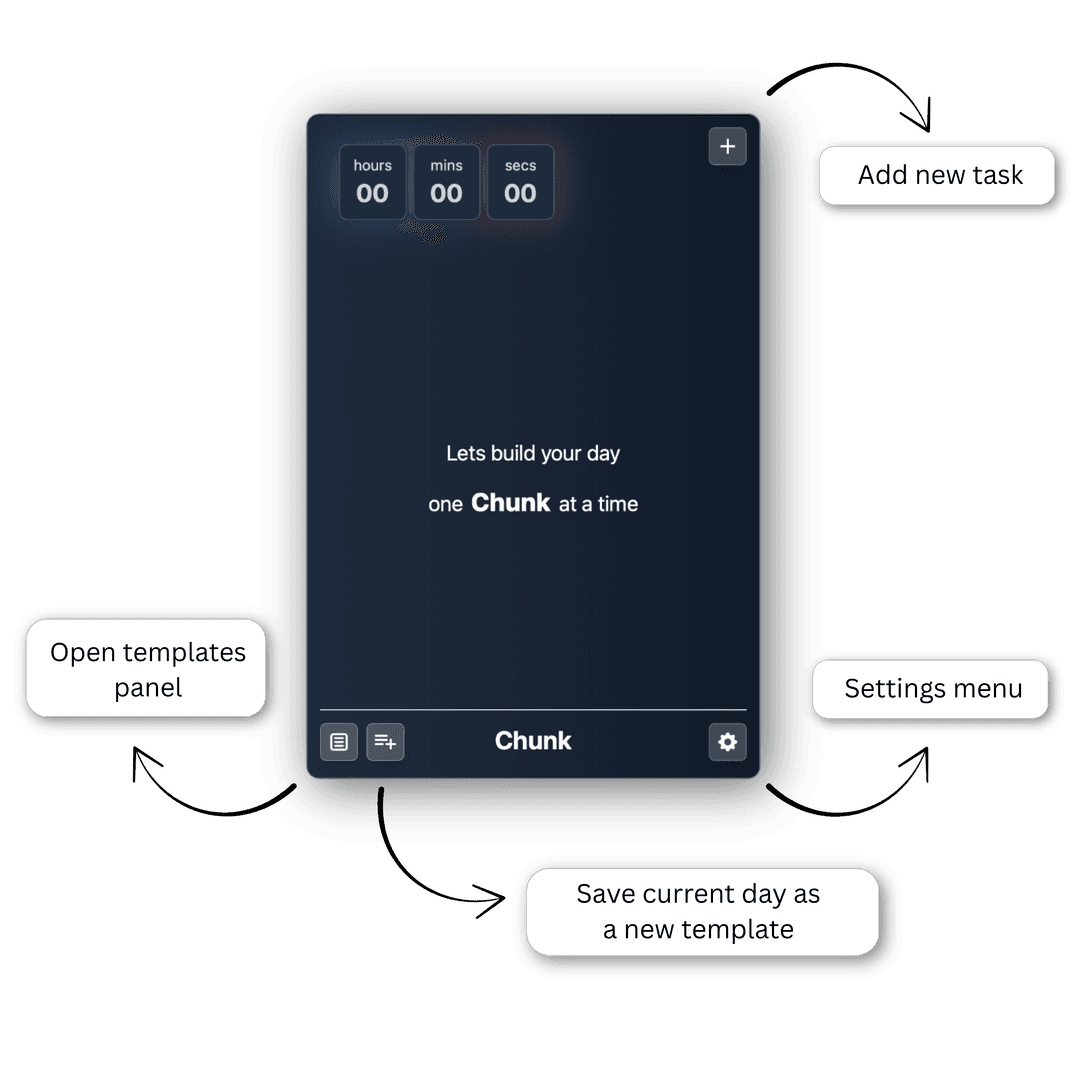
Lets add a task to your day. Click the "Add Task" button in the top right corner of the main panel. This will open the add task panel. Here you can select a task name, color, emoji and time. For this example we will use one of the existing duration options.

Chunk always prioritises tasks based on the time they start. Tasks with a shared start time are ordered by end time. When a task is dragged infront of another, it will start as soon as the other ends while retaining its duration. If a task is move to before another task it will end as the other task is due to start.

Creating a template couldn't be simpler. Just click to save as template and choose a name for the template. After clicking submit you will be able to find it in the templates panel

Now that we have added a template lets take a closer look at the templates panel. Hint: To delete whole templates or individual tasks from a tepmlate you must first click the edit template button.

Chunk can have 5 duration presets at one time. This means if there is 5/5 presets we will have to delete and existing preset make a new preset.
